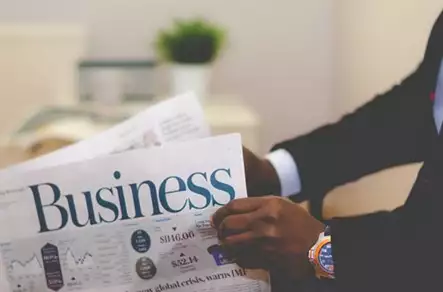Choosing computer monitors for employees
In today’s world, many businesses are very reliant on technology. Employees will use computer screens for many hours; choosing the right monitors is important to keeping staff happy and maintaining high levels of productivity and output.
Screen size
Screen size is measured diagonally, from corner to corner. Generally speaking, the larger the screen the less the eyestrain and the easier it is to work. For reasons of practicality and cost, employers will probably wish to keep screen sizes below around 24”. Screens below 19 – 20” should be avoided as they can cause squinting and headaches. If possible ask individual employees how they feel; they may well have screens at home.
Refresh rate
The refresh rate is how many times a second the picture on the screen changes, measured in Hertz (Hz). Monitors – particularly larger monitors – produce eye strain if refreshing at 60Hz. Rates above 70Hz are essential but in reality the rate should be set at 80 Hz and above. The newest monitors can display upwards of 100Hz, producing a very good picture that rarely causes eye strain. If unsure, consult the manufacturer at the time of purchase to check the maximum refresh rate. Make sure you use a graphics card that can drive that particular refresh rate; most modern cards will be fine.
Resolution
Screen resolutions refer to the amount of detail held in a defined area, measured in a format that reveals the number of horizontal and vertical pixels. Pixels are the smallest possible definable screen size. A monitor with a resolution of 800x600 has 800 pixels on the horizontal plane and 600 pixels on the vertical plane. Generally speaking, the greater the resolution the more comfortable it will be to work with. A resolution of 1024x768 is viewed today as an absolute minimum although this would not be comfortable to work with for extended periods.
Widescreen or square
Whilst both widescreen and square screens have advantages and disadvantages, personal preference is important. Some people do not get on well with widescreen monitors, seeing the picture as stretched and unnatural. Others find the picture more agreeable when working for long periods of time, and find it allows them to more easily manipulate the data they are working with. Discuss options with employees to find out what works well. For graphic design, video production and similar disciplines, widescreen monitors are often recommended.
Tilt and swivel
Ensure monitors you buy have a range of movements so that they can be adjusted based on the employee using them, how they are sitting and the desk being used. Many monitors can both rise vertically, swivel horizontally and tilt on a plane. This is a really important feature as rigid monitors can often cause headaches and eyestrain as employees are forced to use them in a certain way, even if this way is not ideal.
Dual monitors
Some employees benefit from dual monitors – writers may, for example, like to have source material on one monitor and their writing programme on the other so they can check facts without losing their place. Consult individual employees to see if this option is preferable as for some it can just add to confusion. Try to buy matching monitors for dual-screen setups; a difference in height, picture or size can make it more difficult to work effectively.
Energy efficiency
From the employer’s point of view, monitors with progressive energy efficiency credentials will be superior, saving on the company energy bill and helping the environment at the same time. You should also encourage staff to turn off monitors when leaving for the evening, or even for lunch. One study found that leaving a screen on overnight uses enough energy to laser print over 400 A4 pages.